This blog will provide you all relevant information about PF Eligibility, complete UAN Activation, KYC update, Changing UAN password, check service history, DOE updating process, how to change Mobile number in simple steps.
Table of Contents
What is Provident Fund?
Provident Fund is a part of social security benefit that is provided by the employer to every contractual, casual and daily wages worker in India under the provision of the Employees Provident Funds and Miscellaneous Provisions Act, 1952.
Every establishment, company or firm having employee strength is more than 20 needs to register their organization under EPF Act. However, if the establishment, company or firm willing to offer PF benefit to their employees whereas the organization have less than 20 employees also eligible to get their organization registered under EPF Act voluntarily.
Individual working in private sector organization, company or firm whose monthly salary (Basic+ DA+ Retaining Allowance) is less than Rs-15000/- eligible for PF in India. There is another condition available that is if an employee getting more than Rs-15000/- salary he also can become a member of PF with permission of PF commissioner but the employer also need to agree for the condition. Because if an employee getting basic salary more than Rs. 15000/- and employee want to become a member of PF than the liability of the employer will arise. As the employer also need to pay the same amount of PF against that employee. So, in many of the cases employer refuse to agree for this condition. However in reputed and big organization employer agreed for the condition and provides the facility of PF even an employee drawing more than Rs-15000/- salary (Basic+ DA+ Retaining Allowance).
What is UAN- Universal Account Number?
UAN (Universal Account Number) is a Unique 12 digit number that is provided by Provident Fund organization to its every subscriber. When a new employee join in any private sector organization and who is eligible for PF under the above mentioned provision get the UAN number from PF via employer. UAN number is very essential to avail the services of PF like online PF passbook checking, online application for PF advance, PF transfer from one organization to other organization and final PF and Pension withdrawal etc. Employee can get the UAN number in their monthly Wages slip or salary Slip where all the relevant information regarding his employment is provided. However if UAN no not available in the wages Slip then the employee can contact Human Resource department in the organization and obtain their UAN number.
UAN Activation process in simple steps
After getting UAN number from the employer or company the employee need to activate his/her UAN in order to avail the PF online services. An employee can activate his/her UAN just simply using mobile phone over the internet. Here I am explaining the full UAN activation process in simple steps.
- Visit PF unified portal in your mobile/laptop/computer.
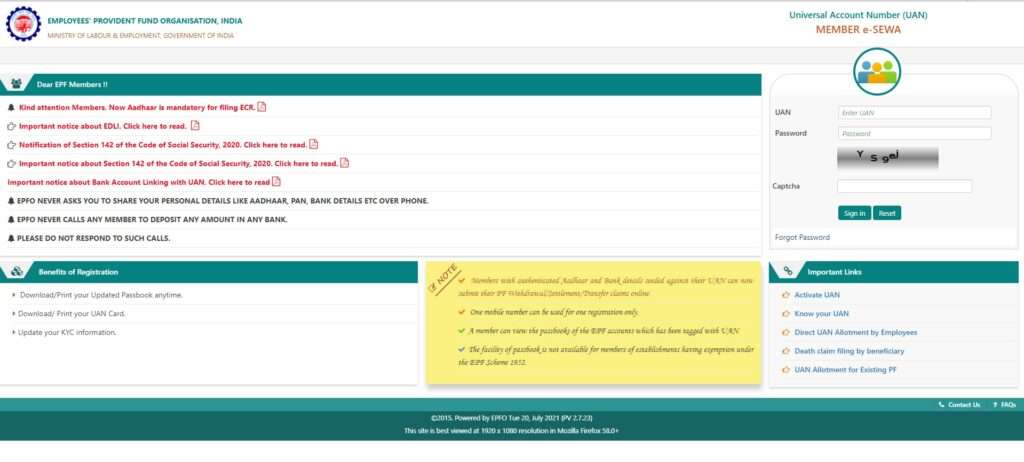
- After opening the website just go to right side corner and you will see the Activate UAN option.
- Click on the Activate UAN link and you will be redirected to UAN activation page.
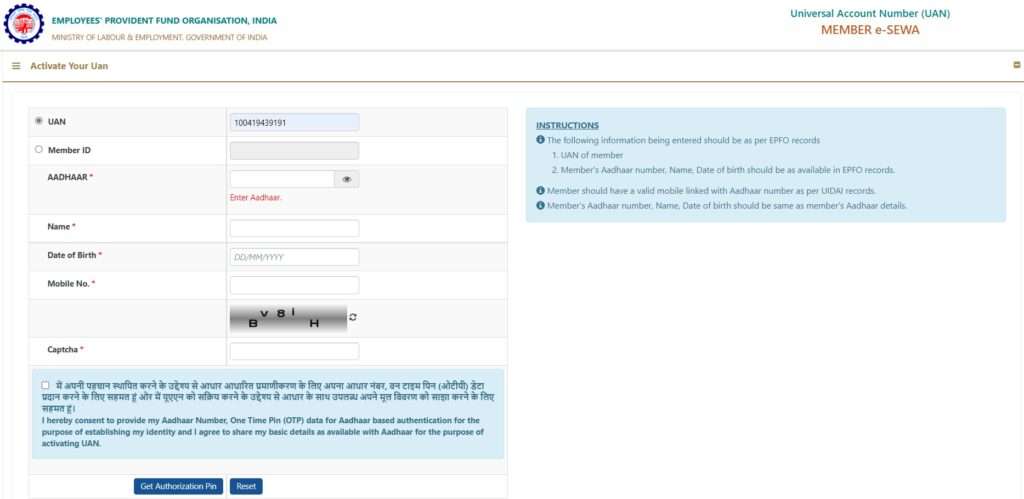
- In UAN activation page, you have to fill the form like put your UAN number in the UAN tab, Aadhaar number, Name, Date of Birth, and Mobile Number & email Id. Please note without Aadhaar number your UAN will not going to be activated. So, at the joining ensure ensure to submit your Aadhaar so that employer can generate UAN and link your Aadhaar.
- After filling the UAN activation form just fill the captcha code as shown in the image and click on get authentication pin.
- After clicking get authentication pin a new window will opens where you have to put the OTP that was sent by PF to the mobile number you have entered in the UAN activation form. Don’t get confused with OTP and OTP pin. OTP pin will already showing in your computer/mobile screen. You have to put the OTP number. And click on submit button.
- After Verify the OTP a new window will open that shows your UAN is successfully activated. Go the home page. Again another massage you will receive from PF in your registered mobile number. In the text massage PF will sent you the Password to access your UAN portal. Don’t share your UAN and password to anyone for security reason. As your personal data is linked with the UAN.
KYC Updating in UAN portal
After Activation of your account now you can login in your UAN home page and able to update the KYC following the below flow chart:
- Visit PF unified portal in your mobile/laptop/computer.
- And put your UAN and password in the given place followed by verify with captcha code and then click on submit. Your UAN home page will open like the below screenshot.
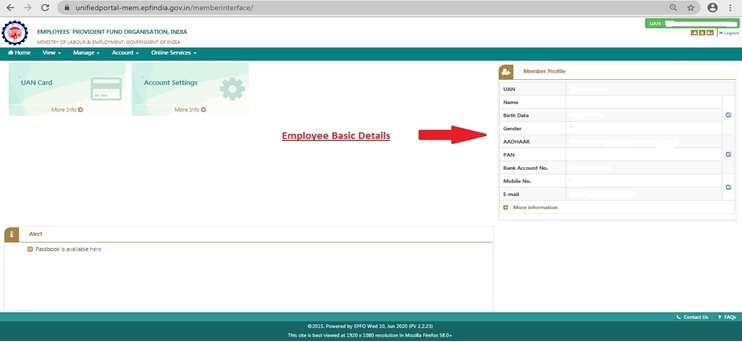
- To avail the other relevant service offered by PF first you have to update your KYC against your UAN.
- To update your KYC in UAN portal go to the Manage option. Under the manage Option you have to go to the KYC option.
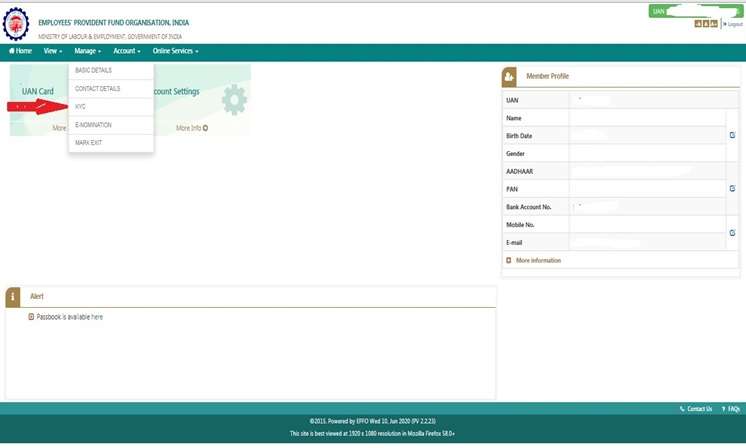
- After entering into the KYC option the below screenshot will arise and you have to put your KYC data like bank account details, PAN details, Adhaar details in its respective place and then click on save button. To update the bank accocunt OTP verification required.

- After clicking on save button your KYC seeding request will go to the employer or company. After verifying the data if they satisfy that all information is ok as per your KYC record they will approve the KYC. And the same will reflect in your UAN home page.
How to change UAN log in password?
If a PF subscriber willing to change the UAN or PF account Password then it will possible in the UAN home page. Just go to the Accounts Tab that is showing in your UAN home page and click on change password as like the below screenshot.

In change password window you can change your UAN/PF password by providing your old password in the in the respective place and put your desire password ( Password combination :1 uppercase, 1 symbol like @ * # & number 0 to 9 and lower case) in the new password and confirm the password by putting it again in confirm password place just shown as below screenshot and click on update. Your new password will be updated by System.
How to check service History at the PF UAN portal?
In UAN/PF portal its also facilitate to check the service history of the employee or pf subscriber. To view the service history just go to the view Tab in your UAN/PF portal home page and then go to service history option. Screenshot provided below as reference.

In service history page, it enables you to checkout few details relating to your employment like date of joining/date of leaving in PF and pension, name of the entire employer including your all PF numbers.
How to Update DOE at PF UAN Portal?
Now a days after resigning from your job you can update the DOE on the EPFO portal by yourself after 2 month from the last pf deposition in your account.. To update the DOE below steps need to follow:
- Go to manage in your UAN dashboard.
- Then go to mark exit.
- Select the employer (PF number) against which you want to update the exit date.
- Then you will find the page where little information about your Employment shows like DOB, DOJ, Employer name, PF number and last contribution month from which you have to select the DOE and reason of exit.
- After that you have to click on request OTP.
- OTP will be sent to your mobile number registered with adhaar.
- Then put the OTP in the given box and then tick mark the small confirmation tick box showing in the left hand side.
- Then click on submit button at the below.
- Here you go. The DOE has been updated successfully.
How to change Mobile number and Email ID at PF UAN portal?
To update or change your mobile number You just need to go to your UAN dashboard by log in into your UAN portal. And just follow the below steps:
- Go to Manage and then Contact details.
- After clicking on contact details a new page will open.
- Then click on the change mobile number and change email id as you desire.
- Then put your new mobile number/email id and then validate with OTP.
- And your mobile number/email id will be updated accordingly.
In this article along with the UAN activation KYC updating other necessary information related to UAN portal is also provided. If you have any query please do comment below.

